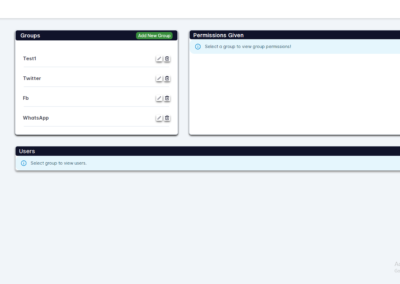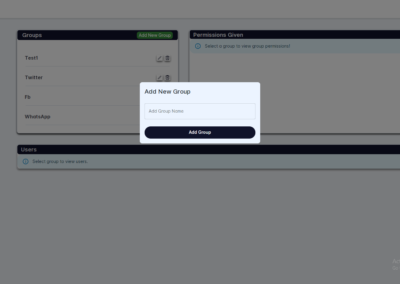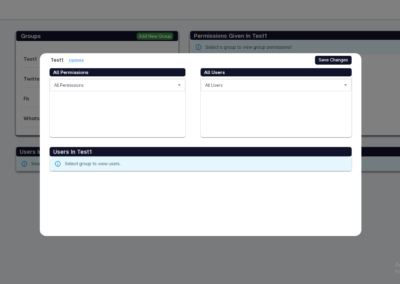ADMIN CONTROL
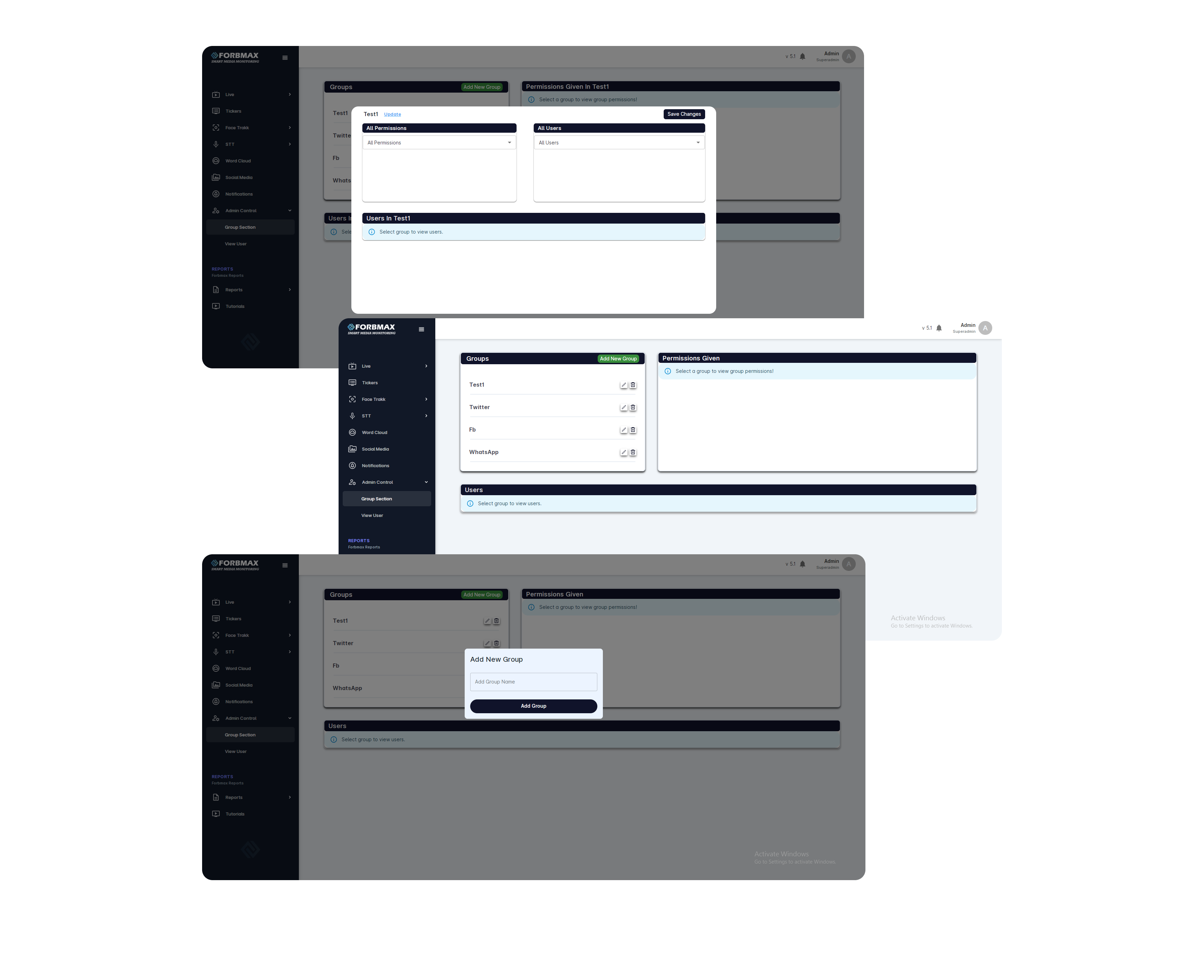
FEATURES
1. Create Group:
- In group section under admin control module, the admin and super admin can see all the groups, they can see the permission assigned to any group and the users added in the group. The super admin and admin can create new group.
- From side bar admin clicks on group section.
- In group section, admin can view total groups, permission assigned to any group.
- To create new group admin will click on add group button in the group section. By clicking on this button new form will open.
- Admin will enter name of the group in the text box and click on button add group. New group will be created. New created group can be seen in the list of groups under group section.
2. Create New User:
- In view user section under admin control module, the super admin and admin can create new user by clicking on add user button and entering all the credentials needed.
- From side bar admin will click view user section. In view user section at top right there is button add user.
- When admin will click on add user button a new pop up screen will appear.
- Admin will enter all the credentials to create the user. And click on create user button.
- New user will be created and can be viewed in view user section. Admin will also assign permissions to the new users.
3. Add Users:
- In group section, under admin control module the super admin and admin can add users to specific group by clicking on edit icon and selecting the users from drop down menu and saving the changes.
- In the Group section, the admin initiates group management by clicking the ‘Edit’ button associated with each group. This action prompts a new pop-up screen.
- Within the pop-up, the admin selects the desired user to be added to the specific group from the drop-down menu under the ‘All Users’ section.
- After making the selection, the admin finalizes the process by clicking the ‘Save Changes’ button.
- The newly added users are seamlessly integrated into the specified group and can be reviewed within the Group section by selecting the corresponding group.
4. Assign Permissions to Group:
- In group section, under admin control module, the super admin and admin can assign permissions to any group by clicking on edit icon in front of the group. From the drop down menu admin can select the permissions which he wants to assign to that specific group.
- In group section admin will click on the edit button of that specific group.
- From drop down menu select permissions that the admin wants to assign to that group.
- Admin will then click on save changes button to add permissions to that specific group.
- New permissions assigned to the group can be viewed in the group section by clicking on that specific group.
5. View All Users:
- In view user section under admin control module, the admin and super admin can view all the users in view user section.
- In admin control module, user will click on view user.
- Admin can view each user details.
6. Assign user to groups:
- In the user view section within the admin control module, both the admin and super admin have the capability to individually add user to any group.
- Admin will click on view user from side bar.
- In view user section admin will click on edit button in front of the user.
- Admin will select permissions from drop down menu to assign to the user.
- Admin will then click on save changes button to save the assigned permissions.
- The permissions that are already assigned to user can be seen in assigned permission section.
7. View User Details:
- In the user view section within the admin control module, both the admin and super admin have the ability to view user details.
- Admin will click on view user from side bar.
- In view user section admin will click on edit button in front of the user.
- All the details of the user for example permissions assigned to user and the groups in which the user is added can be viewed here.
8. Assign Administration:
- In the view user section within the admin control module, both the admin and super admin have the authority to assign administrative privileges to any user.
- The admin navigates to the ‘View User’ option in the sidebar.
- In the ‘View User’ section, the admin selects the ‘Edit’ button corresponding to the desired user.
- The admin then clicks the ‘Assign Administration’ button to grant administrative privileges to the selected user.
9. Remove User from Administration:
- In the view user section within the admin control module, both the admin and super admin have the authority to remove any user from administration.
- User clicks on view user from side bar.
- In view user section admin clicks on edit button in front of the user.
- Admin clicks on button “remove administration” to remove user from administration.